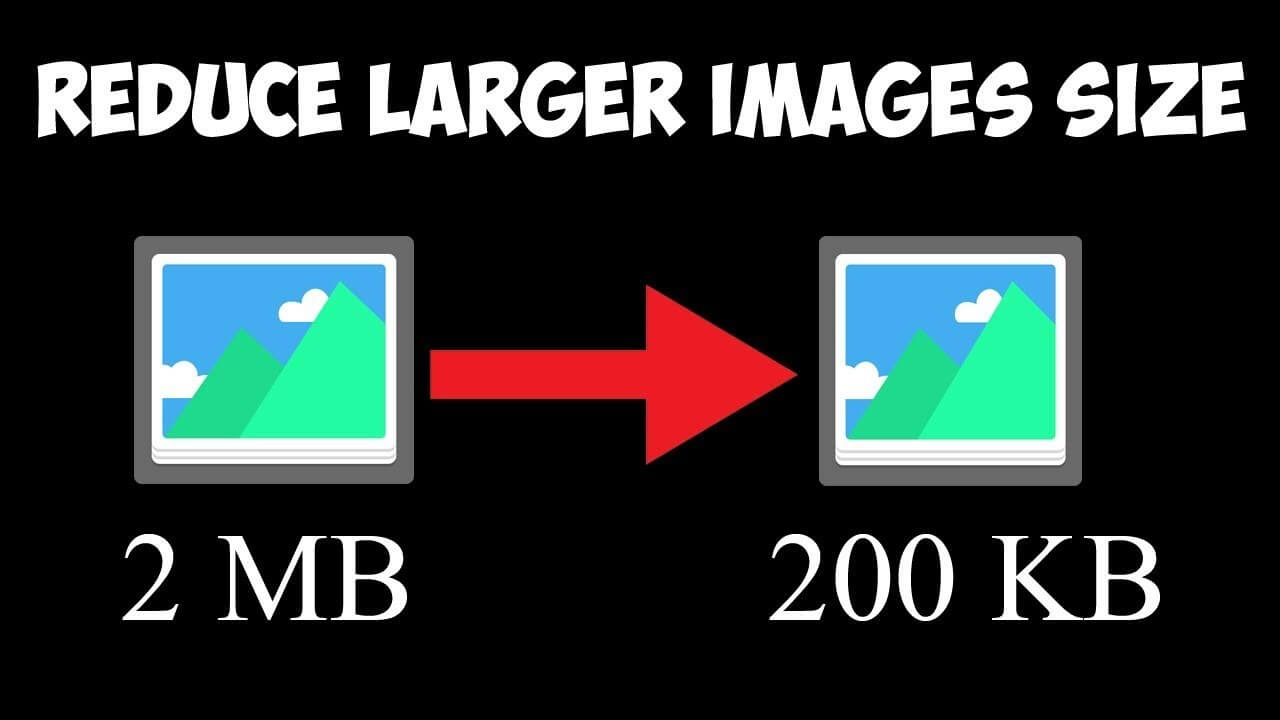The goal of every website is to give optimal user experience by providing high performing websites which in turn get ranked by Google algorithm. The easiest way to achieve this goal is to ensure faster page speed. The major component responsible for site speed is the image file size. Hence, to achieve a better performing site, there is a need to reduce image size. Reducing image size without losing quality can be done with some specific image compressor tools used for image compression.
Reduce Image size with 6 best tools
VanceAI Image Compressor
VanceAI Image Compressor is an online tool that allows you to apply both compression and size reduction online to any image, and save the resulting images in different image formats like JPG, PNG. With VanceAI Image Compressor, you are guaranteed of reducing image size without losing quality which will boost your website’s performance and enhance user experience. How to reduce image size with VanceAI Image Compressor are:
Step 1: Navigate to the site using the above link and “Upload image” or drag and drop file.

Step 2: After image selection, you can edit the size and customize it before clicking on “Resize”.

Step 3: Then you can download the reduced image size.
Tiny PNG
With TinyPNG, you can reduce image size and be assured that the quality is maintained. This tool was created with the goal of making website perform better with faster page loading which in turn makes the websites more fun to use. Reducing image size with Tiny PNG is fun as the site boasts features such as intelligent compression and Animated PNG support to users and to create a fun atmosphere for site visitors. To use Tiny PNG to reduce image size, follow these steps:
Step 1: After navigating to the site using the above link, you can drop your image file in any format.
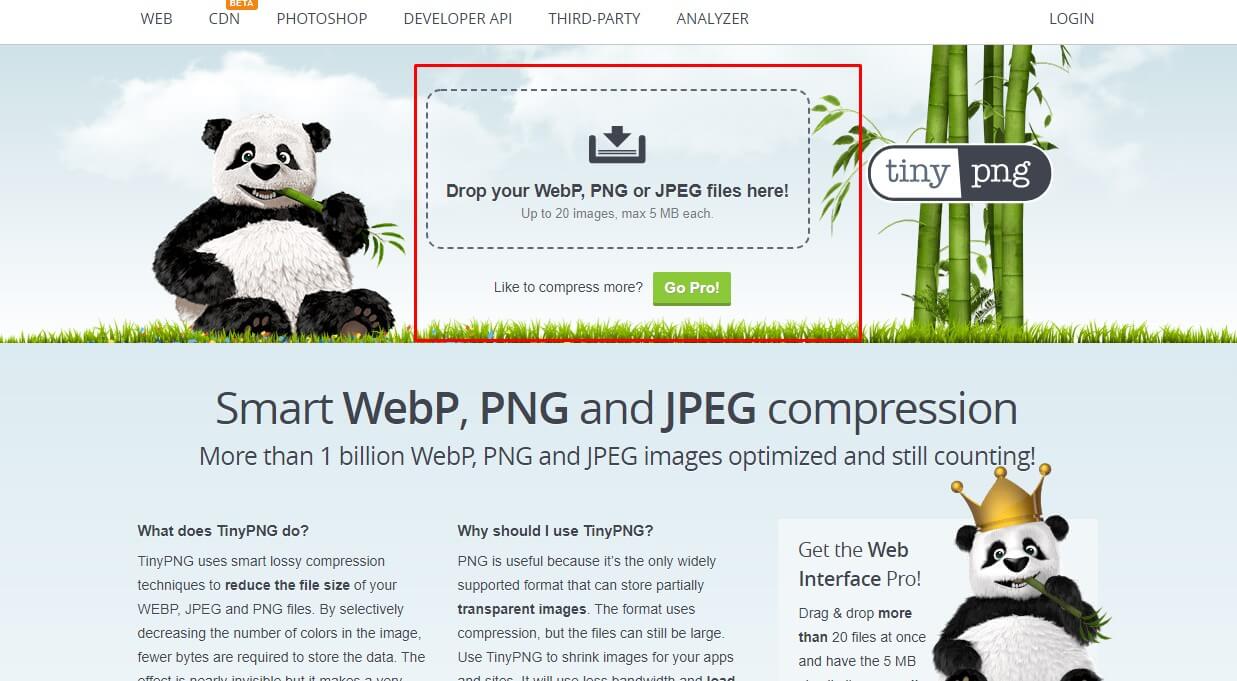
Step 2: The site will automatically compress your image from the bigger size and after this is completed, you can click to download the image from the site.
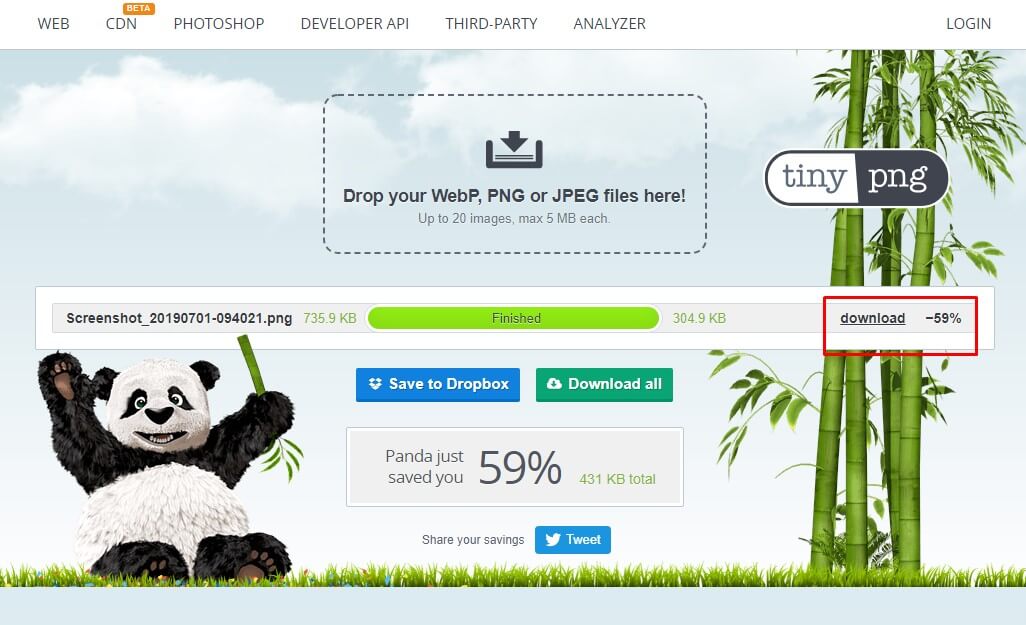
IMG2GO
Probably the most advanced tool to reduce image size from the list of tools here is IMG2GO. With this tool, compression does not touch the actual dimension of the image. Rather, they reduce the actual file format size. Also with an encrypted and secure connection and privacy against third party distribution of data, they offer security to user data. Reducing image size without losing quality on IMG2GO has the following steps:
Step 1: Upload your file to the image compressor. It can be an image, document or even a video.
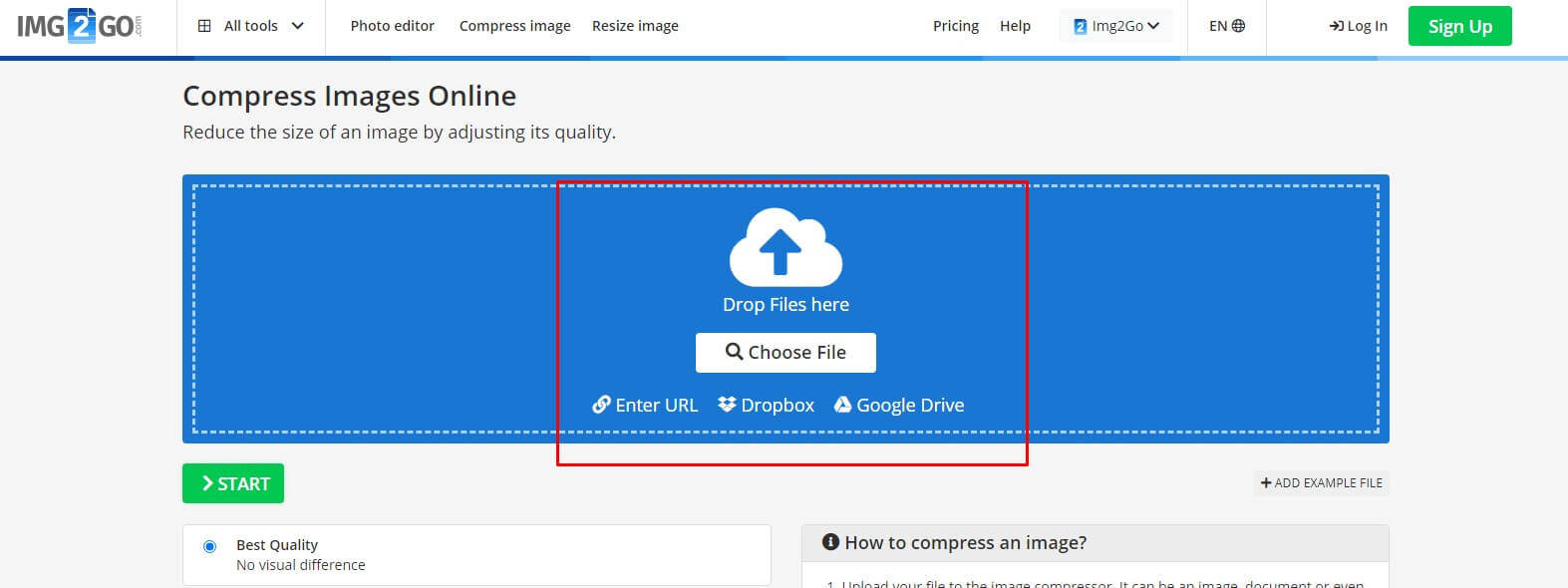
Step 2: Choose the quality you want your image to be saved in. The lower the quality, the better the compression! And click on “Start” to start the compression process.
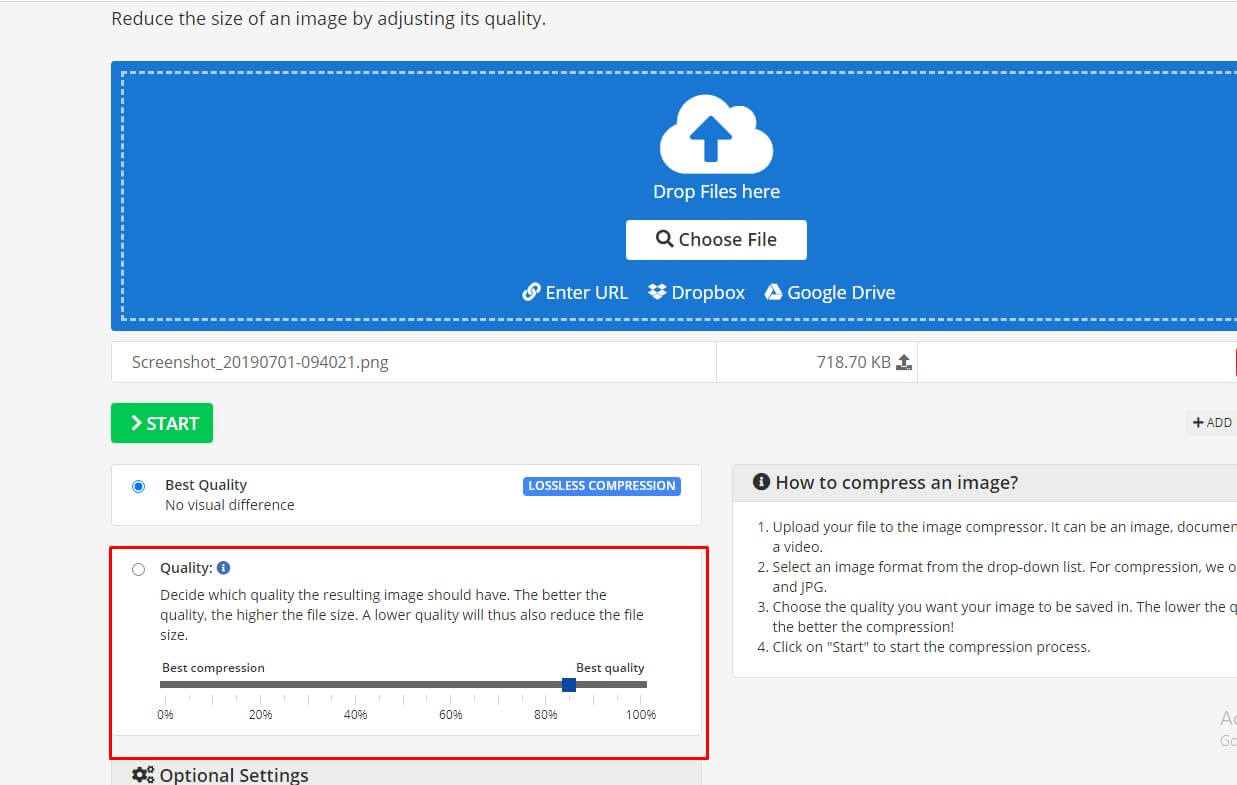
Step 3: Download the compressed image.
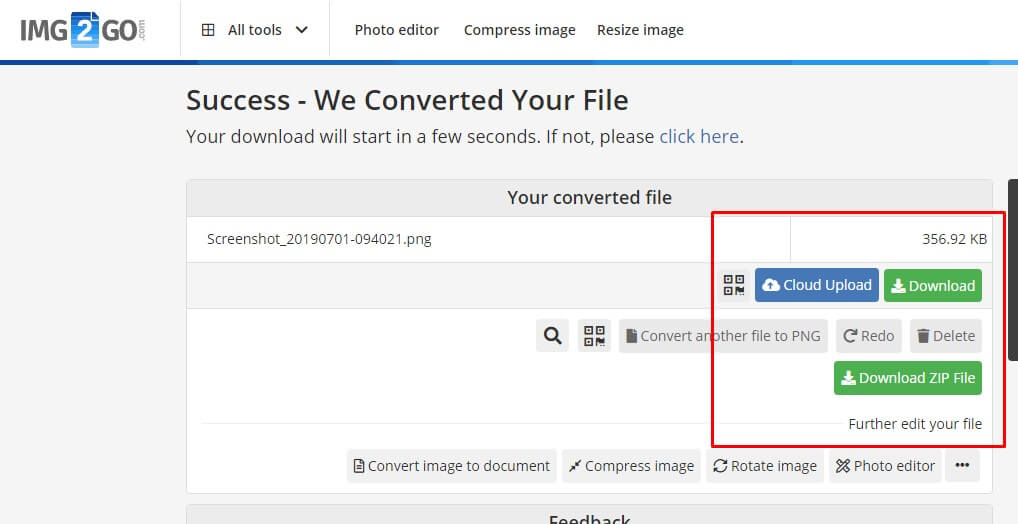
iLoveIMG
iLoveIMG is another great tool that can be used to reduce image size for quality website performance. The site is geared towards creating an avenue for webmasters like you to compress multiple images at once while ensuring pixel perfect and accurate image quality. On the premium plan, it is possible to mass resize up to 1GB worth of images. This is great as it enables you to focus on other areas of optimization while simultaneously reducing image size without losing quality. How to reduce image size with iLoveIMG?
Step 1: Access the site from the link above and click on “select images”.
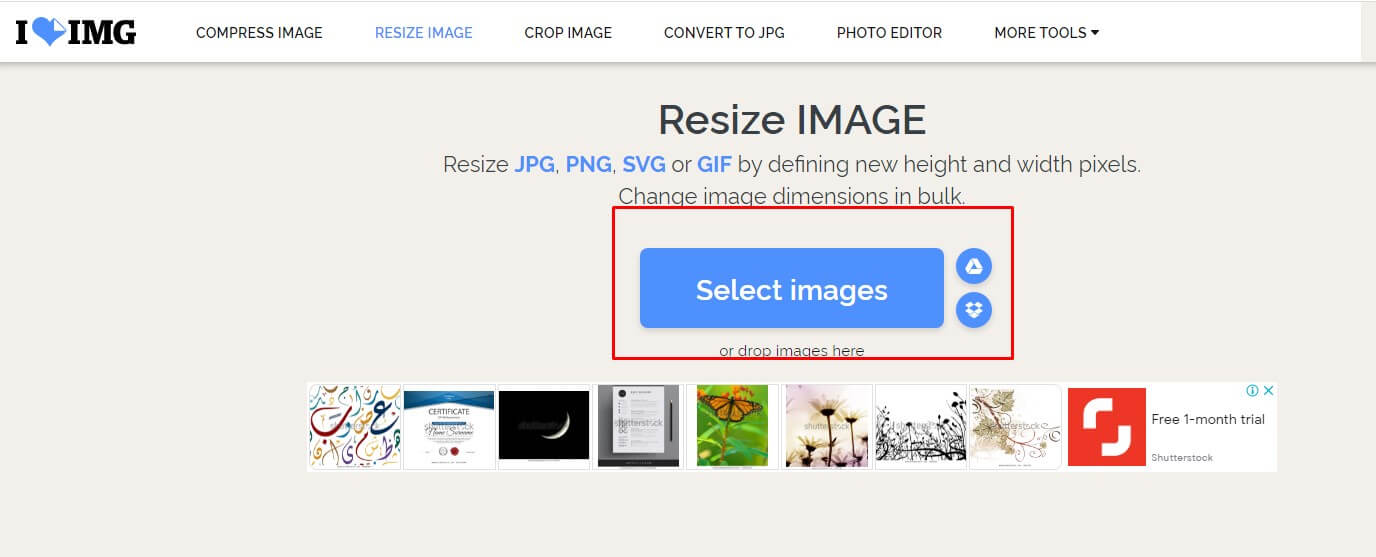
Step 2: You can customize your image size from the side menu to the right before clicking on “Resize Image”.
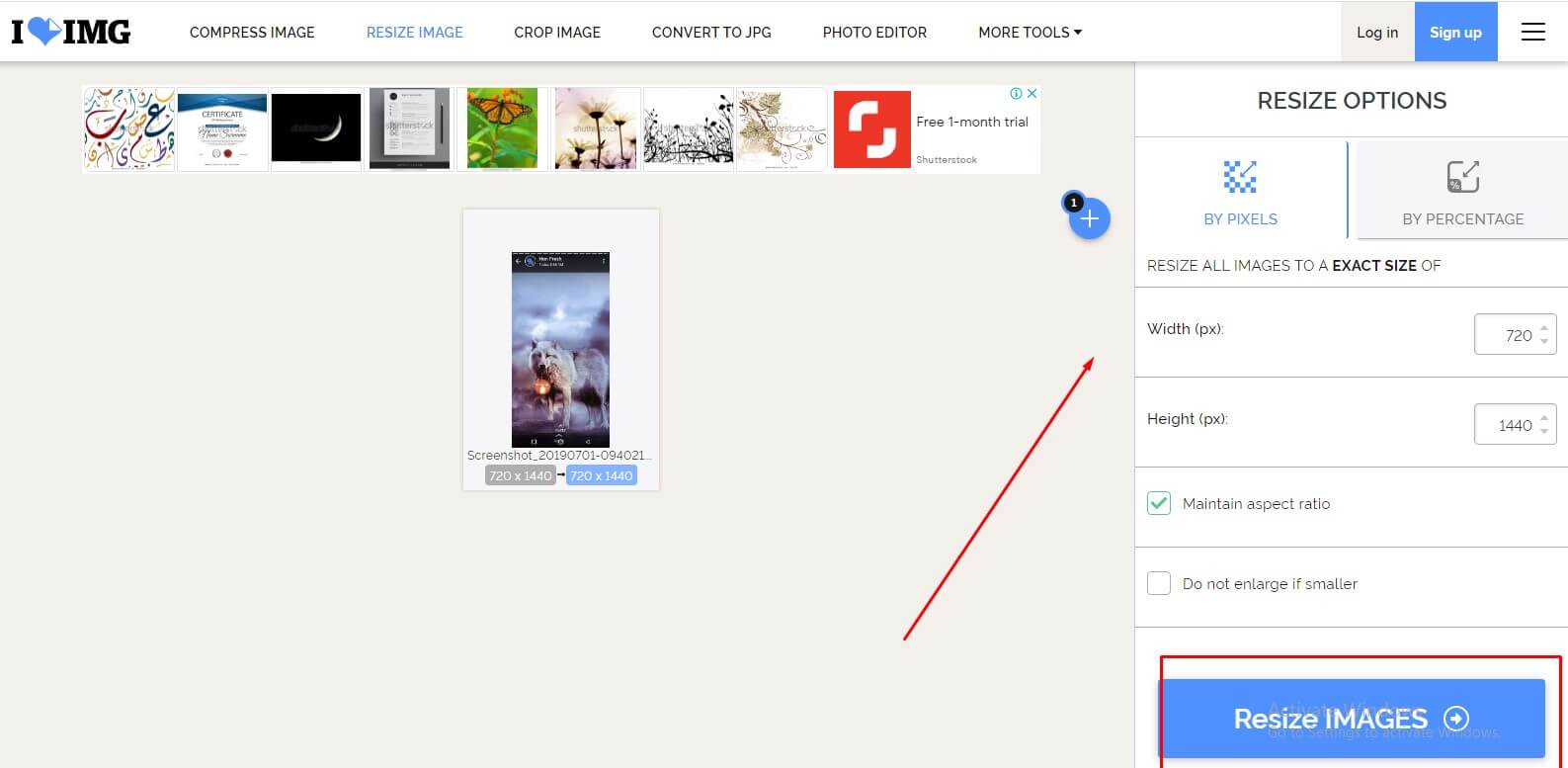
Step 3: Download the image or share directly via the other options around the menu.
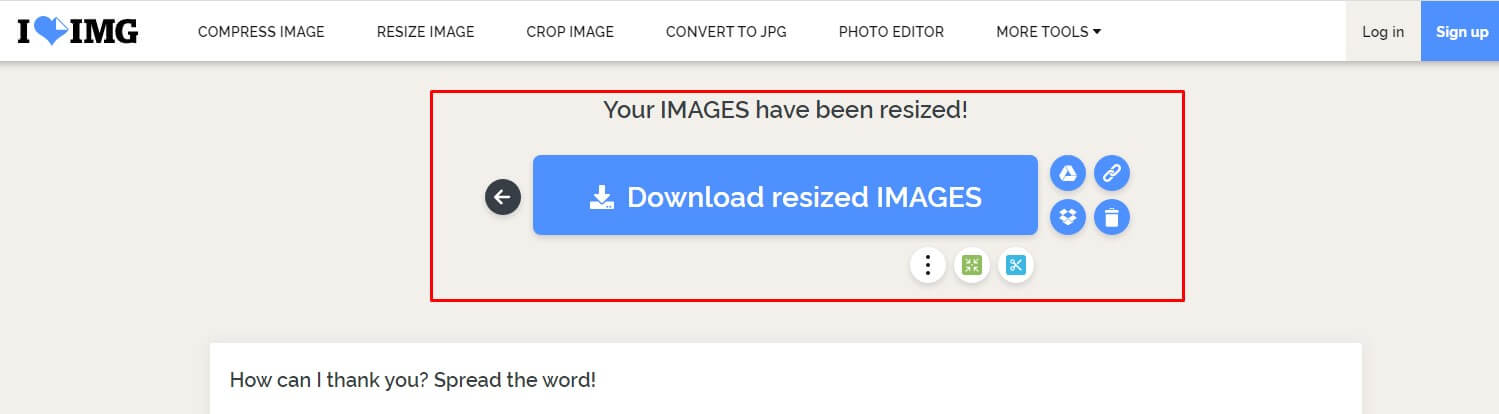
Online Image Resizer
Online Image Resizer is a free image resizer to reduce image size online without losing quality for free. It supports the following image formats: PNG, JPG, JPEG, GIF and BMP.
When attempting to upload images to your site, it may require you to reduce your images to smaller sizes, the reason is that larger images will take more time to load; they will occupy more bandwidth and server resources. To prevent these, Online Image Resizer wants your website to be ready for optimization and better speed by having better quality images with less size. Reducing image size with this site has the following steps:
Step 1: Select an image from your device.
Step 2: Resize the image by moving the percentage and pixel bar.
Step 3: After customization, press “Resize now” to reduce image size.
Step 4: Download the Image.
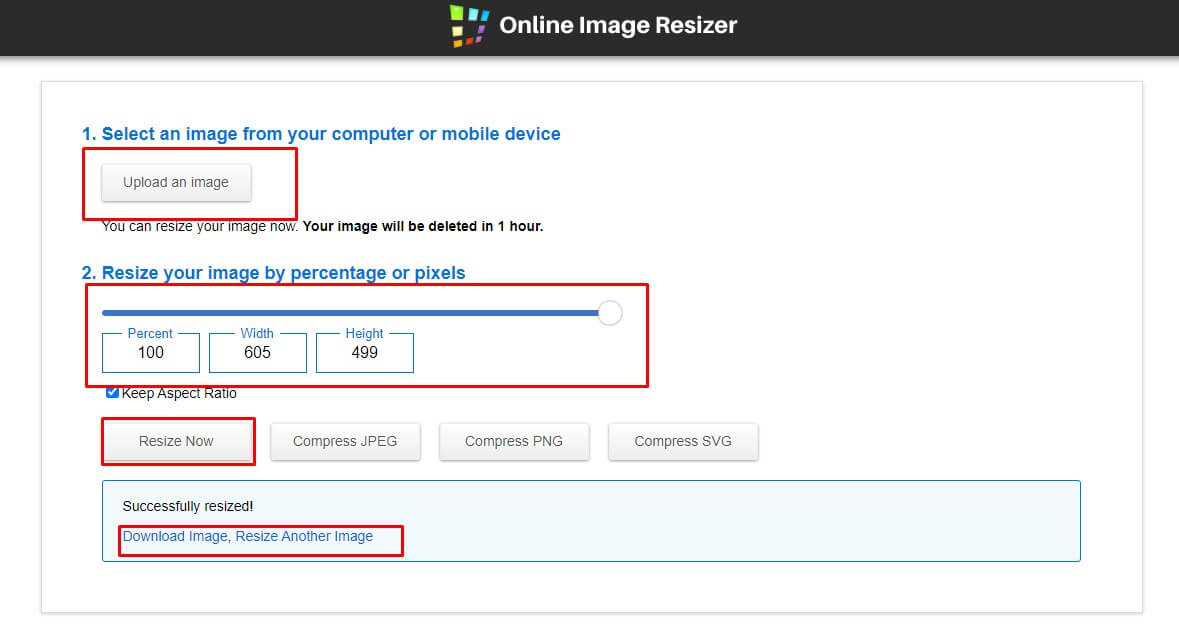
Simple Image Resizer
From its name, this is a tool dedicated to reducing image size. It promises better reduction in size of images without having to compromise the quality of the image in order to boost site’s speed and performance. To make use of this tool to reduce image size without losing quality, these are the steps to follow:
Step 1: Navigate to the site and select an image to upload.
Step 2: Customize the reduction process and click on Resize.
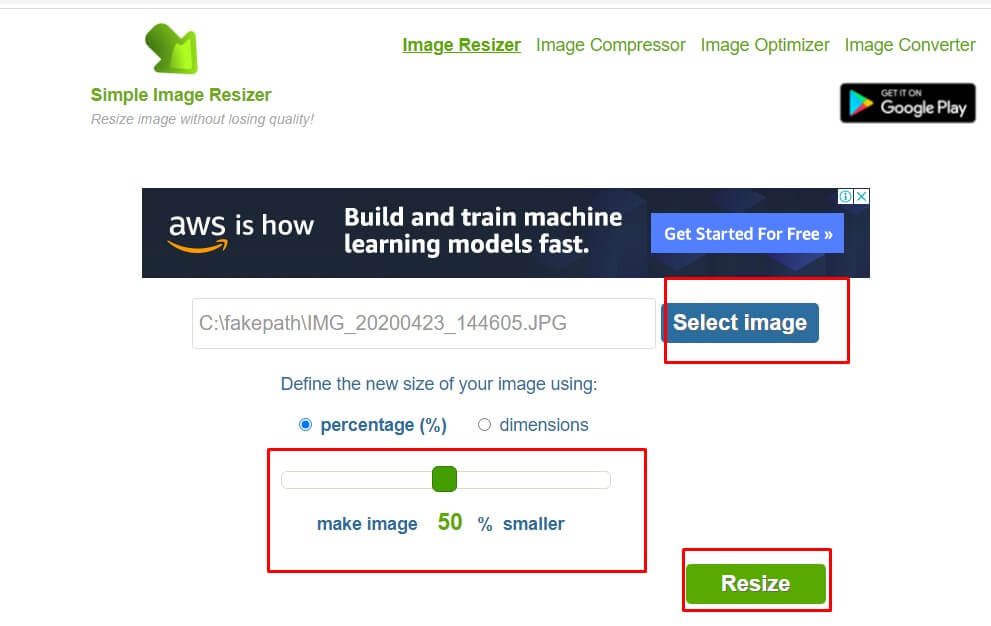
Step 3: Download the new file.
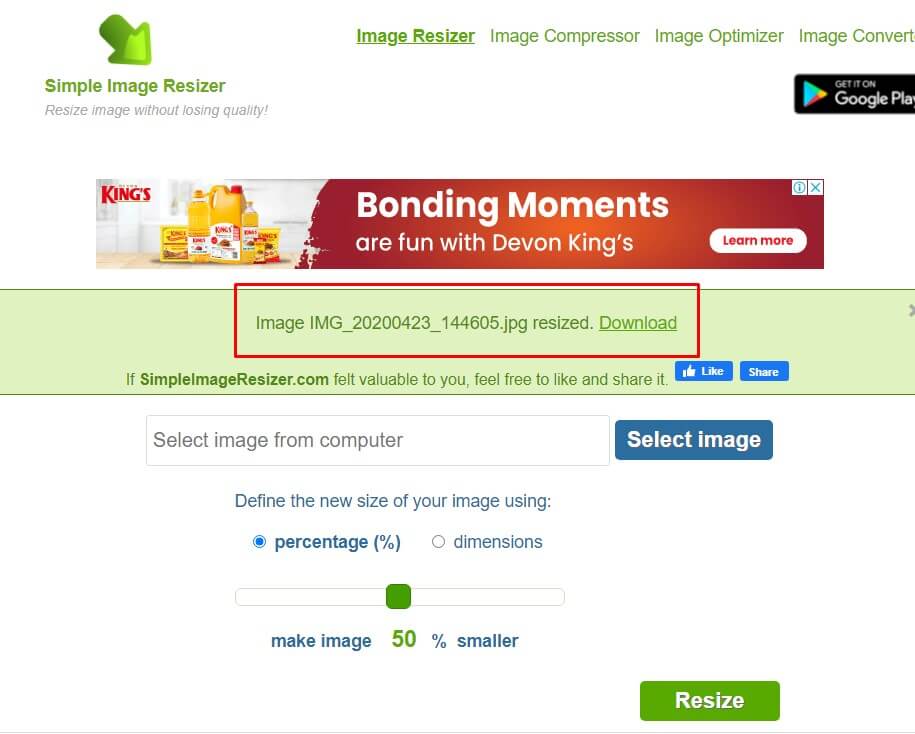
Conclusion
Reducing the image size is now an integral part of every successful website. If you are looking to rank your website high with the search engine, site speed and site performance are integral. One of the easy and effective ways to achieve unique site speed is to have good quality images with lesser sizes. With this post, you are on your path to achieving better site speed performance.
Interested in boosting your website performance? Also read: AVIF: How It Can Benefit Your Website Performance.