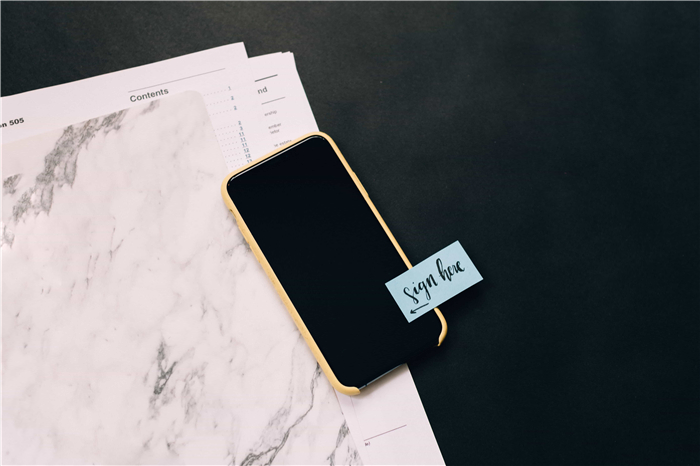Do you want to know how to sign a PDF? Are you looking for the ultimate post on how to sign a PDF? Then, you have come to the right place. Signing PDF documents has become a necessity. As we move towards a paperless environment, you will need to know how to sign a PDF document. Besides, there are many benefits of learning how to sign a PDF such as cost reduction, time saved, protection of the environment, and convenience. Therefore, you need to read on to find out the methods to do so.
How To Electronically Sign A PDF With Adobe Acrobat?
Whether you are searching for how to electronically sign a PDF, how to digitally sign a PDF, how to sign a PDF document, or how to sign a PDF on Mac, you are bound to come across Adobe Acrobat. It is the ultimate PDF software for all things PDF. It will teach you how to esign a PDF. E-signatures have become incredibly important and the software serves as a cross-platform. You can use it to create PDF files from just about anything with the Convert option. It even offers a host of tools that allow you to edit, highlight, add notes to documents, and more.
The following steps will help you learn how to esign a PDF.
Step 1: Open the PDF file that you want to add an electronic signature to click “Fill & Sign”.
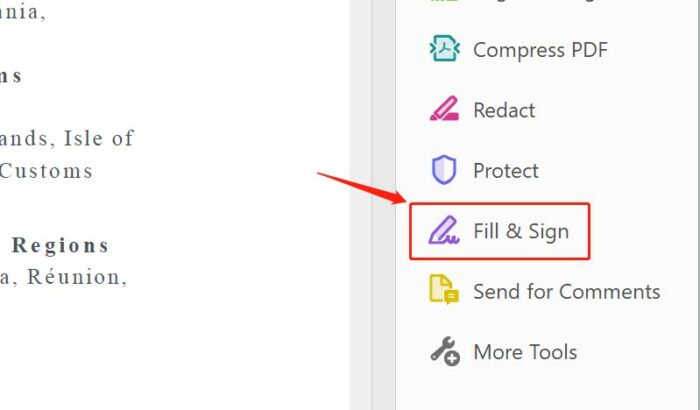
Step 2: Click “Sign” from the “Fill and Sign” toolbar.
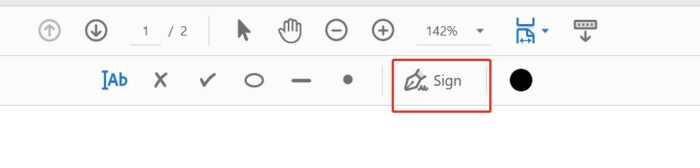
Step 3: Choose whether to add initials or just your signature.
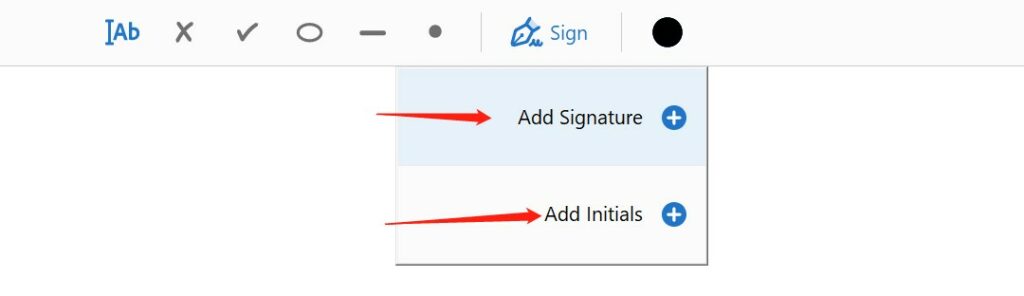
Step 4: Type your name in the field or draw and click “Apply”. You can also upload an image of the signature.
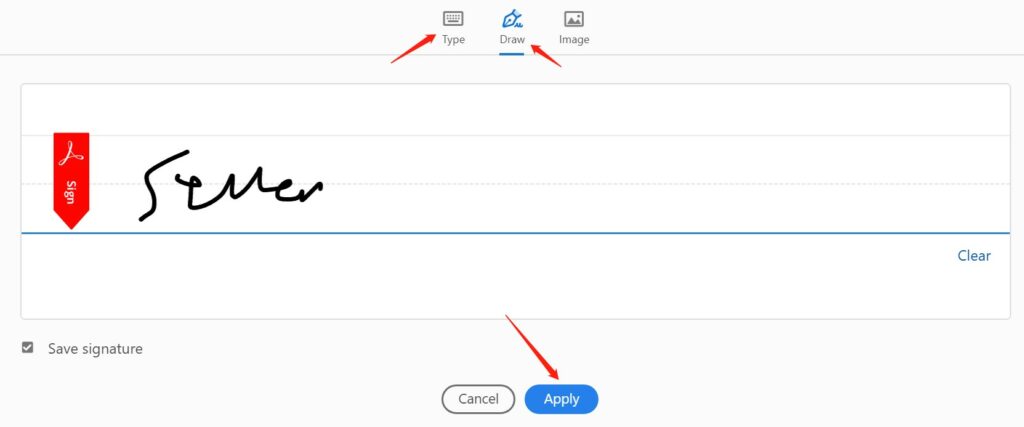
Step 5: Now, you can simply place the signature wherever you want and save the file.
How to Digitally Sign A PDF Without Adobe Acrobat?
Though Adobe Acrobat plays an important role when it comes to PDF-related editing and managing, there are great alternatives to it. Some of them may be designed especially for some OS, some of them are online tools. Keep reading on to find out.
Method 1: How to Sign A PDF Document with PDF Expert
PDF expert is an amazing tool that you can turn to if you do not know how to esign a PDF or how to sign a PDF on Mac. It is a super convenient tool. Here is how you can use it.
Step 1: Install PDF Expert for free.
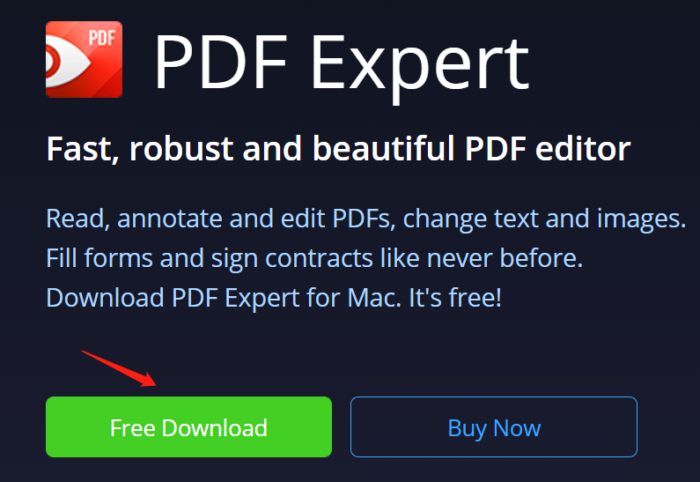
Step 2: Go to the page where you want to place the signature.
Step 3: Then, right-click the area and select “Signature” from the menu and “My Signature”.
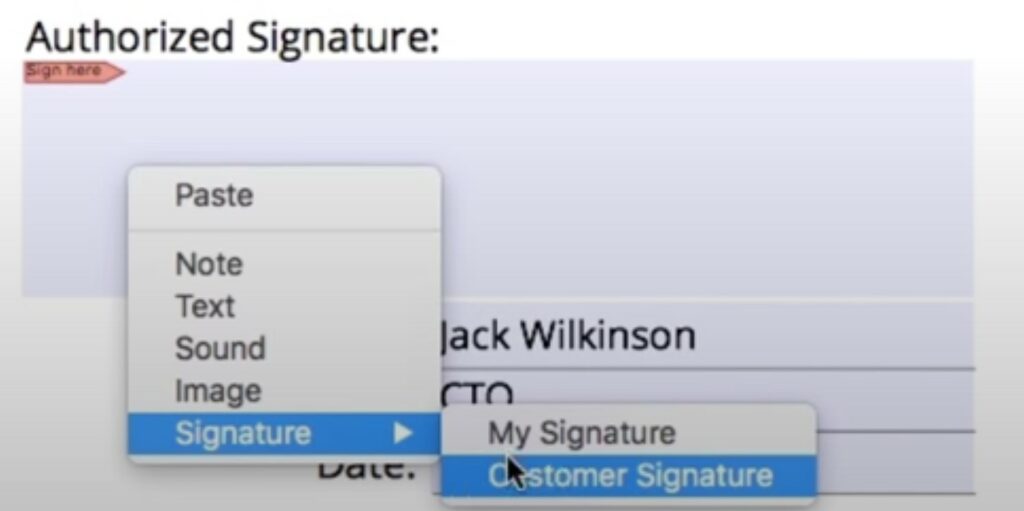
Step 4: Next, simply write or draw your signature and click “Done”.
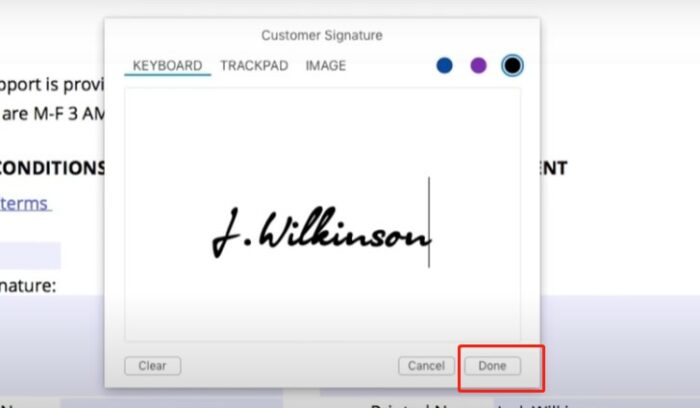
Step 5: Finally, place the signature as desired.
Method 2: How To Esign A Pdf With Small PDF
Small PDF is another excellent tool that you need to use. Here is how to esign a PDF with this impressive tool that is secure and compliant with ISO 27001.
Step 1: Choose the file you want to add an esign to or drag-and-drop it.
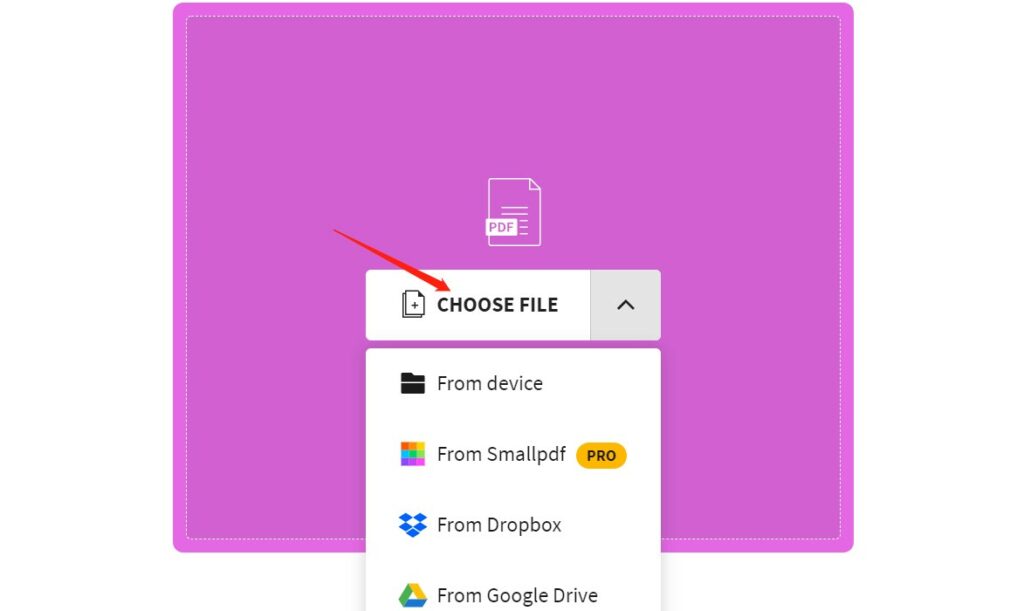
Step 2: Choose “Your Signature” to add your esign to the PDF uploaded.
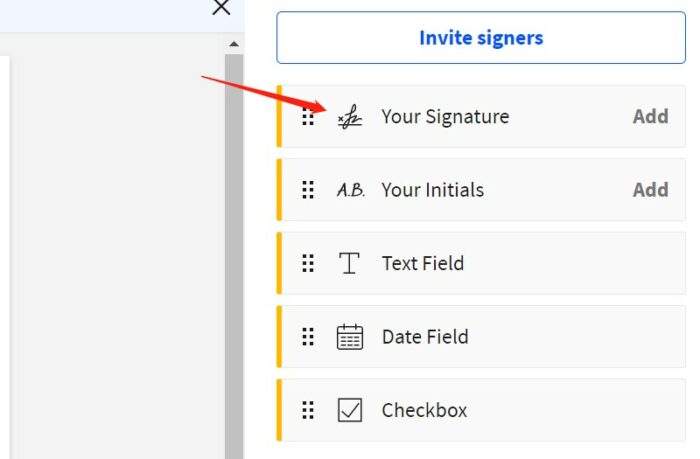
Step 3: Draw, type, or upload your sign and click “Create”.
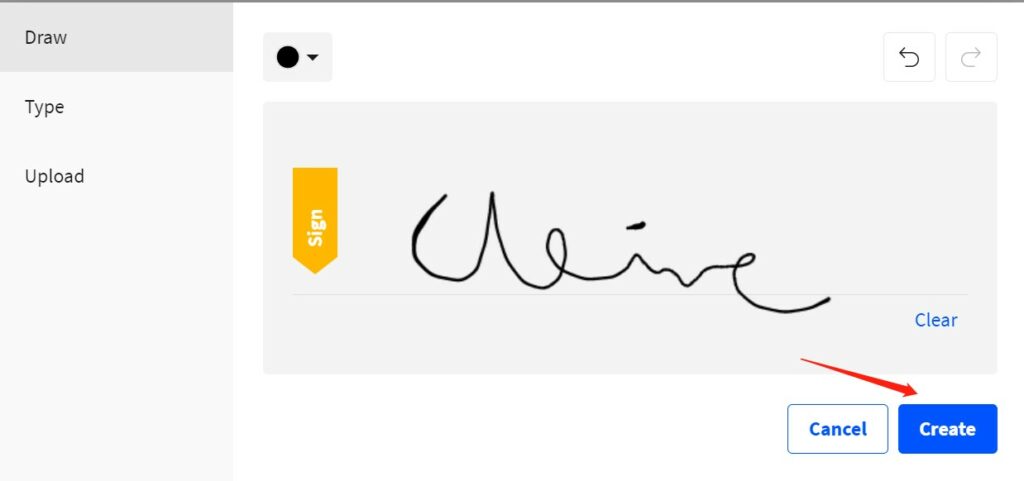
Step 4: Finally, place the signature at the desired location.
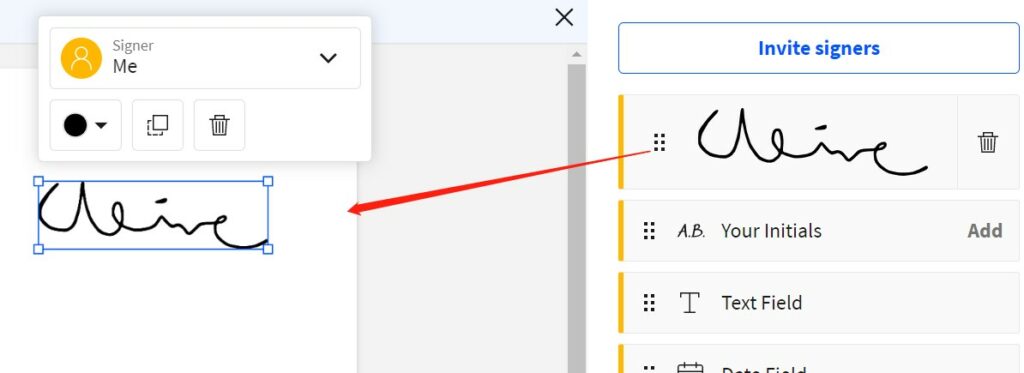
Method 3: How To Sign A PDF With Lumin PDF
Lumin PDF is an excellent PDF tool that you can use to add esign. It is extremely easy to use and offers quick results. Here is how you can use the tool.
Step 1: Sign up to create an account.
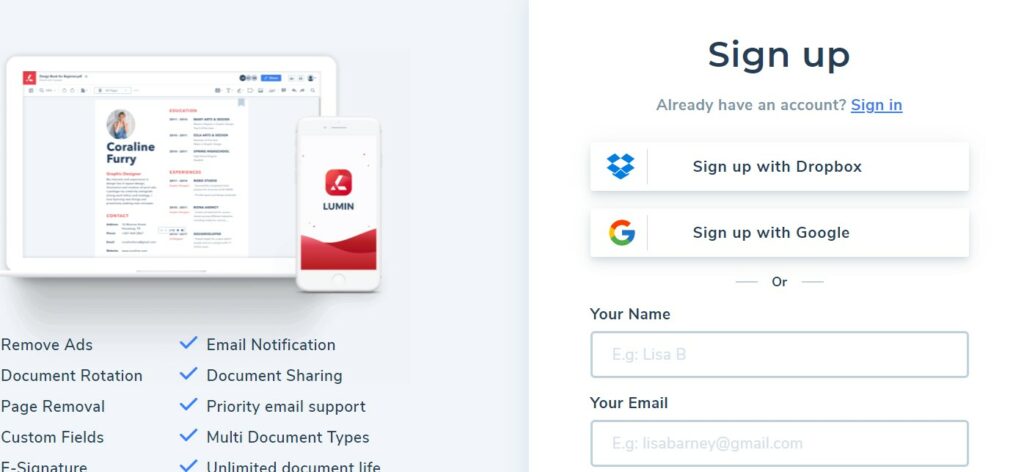
Step 2: Next, upload the file you want to add the esignature to or drag and drop it.
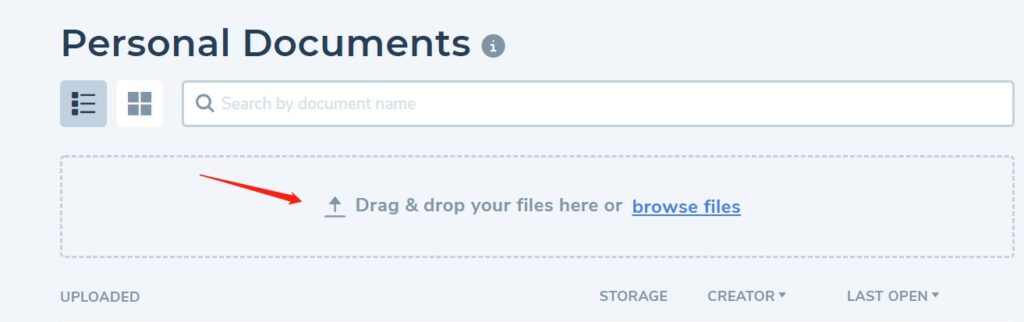
Step 3: Open the uploaded file, select the Sign icon and click the signature area.
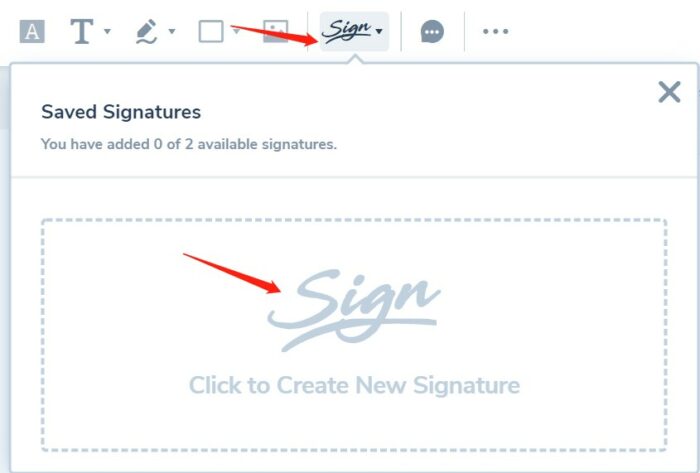
Style 4: You can add your signature by drawing, uploading image or type. Then click the Save button
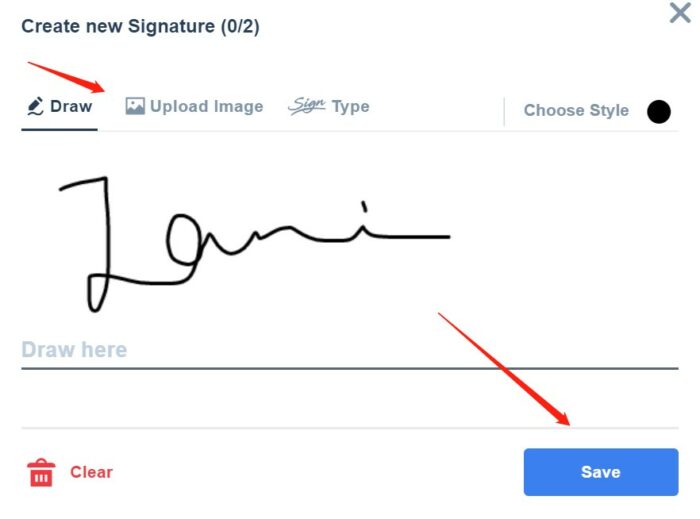
Step 5: Finally, put your signature onto the area your desired.
Conclusion
Once you have finished reading the post, you will know how to sign a PDF document. Each method mentioned allows you to add an esign without any issue. Ditch Adobe Acrobat for the amazing tools suggested such as Small PDF, Lumin PDF, and PDF Expert. They all offer ease and convenience.
Interested in PDF editing? Also read: Best 5 Online Tools to Add a Watermark to a PDF