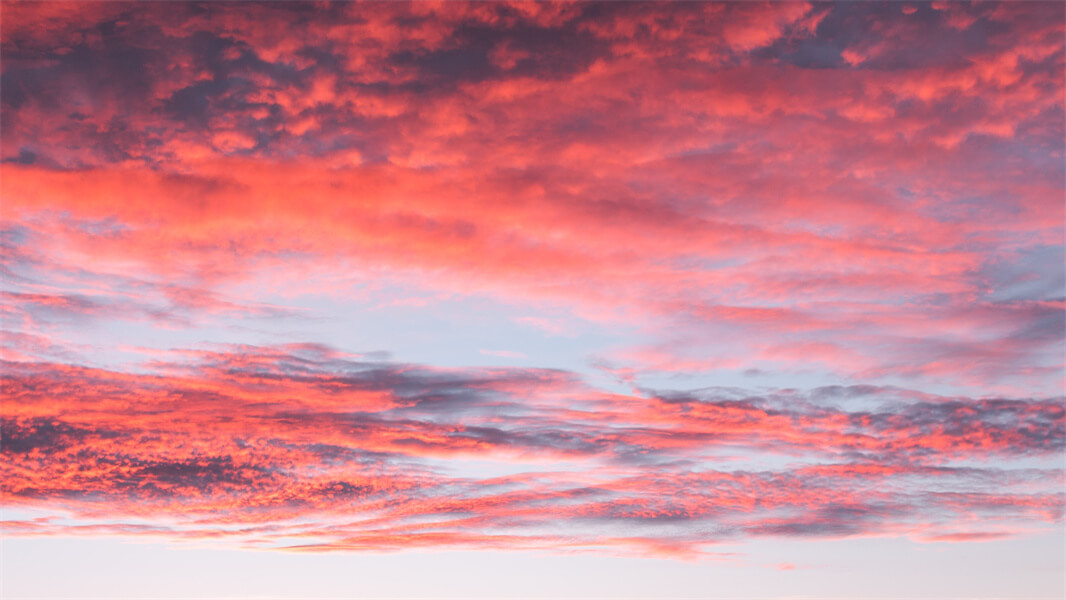The Photoshop sky replacement tool is a tool that allows you to easily replace a sky in your photo. You can use this tool in many different ways, including by adding a new sky to your library, or by replacing the existing one. While the process used to be cumbersome, and not something you could do just on a whim, the newer version of the tool makes it much easier to use and gives you a lot more creative freedom when taking pictures.
YouCam Perfect
If you’re looking for an app that will replace the sky in your pictures without having to use Photoshop, you may want to try the YouCam Perfect app. It features 30 sky replacement options that you can choose from, and it can replace your picture’s sky with a new one in one tap. You can also zoom in and adjust the sliders to change the background of your picture.
The YouCam Perfect app combines photo editing tools with hyper-realistic filters to create stunning photos. Its complete feature set includes photo backgrounds, frames, stickers, and animations. In addition to these tools, you can also use the app to remove unwanted people or objects from photos. As an added bonus, the app includes a patented AI and AR technology that allows it to produce amazing visual effects.
YouCam Perfect is a photo editing app that lets you crop and edit landscape photos as well as apply various effects. It can remove unwanted objects, crop background elements, and create a new collage. In addition, it offers a sky replacement feature, which can be useful when you need to remove an object from a photo.
The app lets you choose between pre-defined skies and custom skies. You can even upload your own photos and download additional sky images from the online library. It will also adjust the lighting in the image. It works well with complicated skylines and even supports reflections. You can edit your images with the YouCam Perfect app from the App Store or Google Play.
YouCam Perfect is easy to use and a great choice for sky replacement. Download the app from the Google Play store and install the app. Once installed, open the app to import your photos. You can then edit the images with YouCam Perfect and remove unwanted objects. With such a simple feature, your pictures will look like a professional-quality masterpiece!
In addition to the sky replacement, YouCam Perfect also includes numerous photo editing tools. Users all over the world trust this app for its superior photo editing effects. It uses artificial intelligence and augmented reality technology to give your photos the perfect look.
Luminar
If you have a sky in a photo that you’d like to replace with a new one, you can do so with the Luminar AI sky replacement tool. This tool will analyze an image and automatically identify the sky boundaries to create a replacement sky. It can be used on blown out or flat skies, and is highly customizable to suit your needs. Once you have chosen your sky, you can adjust Luminar’s settings to create a new sky that looks realistic or natural.
The sky replacement option in Luminar is built into the software, and offers many controls to tweak the result. For example, you can change the sky’s transparency. By default, Luminar tries to position the sky so that it lines up with the horizon in your existing photo, but this doesn’t always work out perfectly. To adjust the sky’s placement, just shift the slider to the right or left.
The sky replacement feature in Luminar is an excellent option if you don’t have time to manually edit the sky in your photographs. It uses artificial intelligence to identify the different parts of the sky and will replace it in less than five seconds. Moreover, the program will color-grade the replacement sky so that it matches the original image.
The AI Sky Replacement tool will be a great addition to Luminar 4. This program will analyze your images and seamlessly replace the sky. It will give your photos a more realistic look, and you won’t have to spend hours editing photos manually. Luminar 4 will also feature the Accent AI 2.0 filter, which uses machine learning to enhance your images with color and depth.
The Luminar 4 program comes with several sky replacement options. While it comes with a large library of preset sky options, you can also load your own. Once you start using Luminar, you may find yourself addicted to the idea of photographing skyscapes, but you’ll need to remember that not all skies match the foreground. You’ll need to pay attention to how the light is shining in the foreground to ensure a perfect match.
Luminar AI has improved sky replacement, and now includes water reflections as well. You can also adjust the intensity of the reflection in the water using the “Reflection Amount” slider. The AI Sky Replacement tool will automatically relight the photo to match the new sky.
Photoshop
If your photo lacks a sky, Photoshop offers a variety of tools for sky replacement. You can use the Lighting Mode to make the sky appear lighter or darker, or use the Color Adjustment slider to make the sky appear darker. Both of these tools create adjustment layers that you can edit at any time. After you complete your edits, you can save the image and replace the sky as needed.
The first step is to open your image in Photoshop. Once you do this, the sky replacement window will appear. Use the sliders on the right to adjust the brightness and temperature of the sky. You can also change the foreground colours. You can also check the “flip” box to flip the sky horizontally.
Photoshop’s sky replacement tool can help you make a seamless transition from your original photograph to your new one. Alternatively, you can use the tool to add haze near the horizon. In addition to these tools, you can also make use of the blending if and layer masks to achieve a seamless result.
After you have selected your new sky, you can fine-tune it with the rest of your photo. The Photoshop sky replacement tool lets you control all the elements in the original picture, so you can make the new image look perfect as a whole. Most of the time, it is advisable to edit the original photo before you use Sky Replacement. You can blur the background trees or enhance the colors of the sky.
Once you have the sky image that you want, you can then choose the type of sky you want to replace it with. Photoshop provides 25 default sky images and divides them into three categories. If you aren’t satisfied with any of the default choices, you can upload your own. If you need more choices, you can even use the Sky Brush to paint over the image.
When you are done with editing your sky, you should check the brightness and the temperature of the sky. These are important aspects in replacing the sky in an image. If you want to change the brightness and temperature of the sky, you can use the brightness and temperature sliders on the Image Adjustments tab. You can also change the blending mode by using the opacity slider.
Change Background tool
The Change background tool for sky replacement allows you to change the sky in a photograph without changing the original. It is available in both Mac and Windows versions of Photoshop. The tool allows you to fine-tune the replacement sky by clicking and dragging the new layer. Afterwards, you can place points of interest and adjust its size. Moreover, you can choose a different hue and contrast from the original sky.
Although it is possible to use Photoshop to replace the sky in an image, it is not recommended for beginners. If you have limited editing skills, you should try using the free tools available online. These tools are easier to learn and use than their paid counterparts. For example, Luminar is a better option for beginners.
Besides being able to replace the sky, the tool must have a clean edge. It must also be able to determine the boundaries of the sky and non-sky elements of the image. This is important because the sky is not merely the background, but a source of light. The tool should also allow you to fine-tune the mask and consider reflections.
There are a few different apps that allow you to change the background in photos. Picsart, for instance, provides an AI sky replacement tool. You can either use its template or upload your own sky image to replace it. Another free option is the online background remover called PhotoScissors. While not a dedicated sky replacement tool, it still offers many useful features, including brushes and templates to fix the edges of a photo.
The ‘Sky Replacement’ tool in Photoshop is an excellent way to add drama to a photo. It is able to replace the sky with different colours and textures. This adds depth to your photo and gives it a whole new look. The tool also allows you to change the brightness and texture of the sky in a photo, giving it a new and unique look.