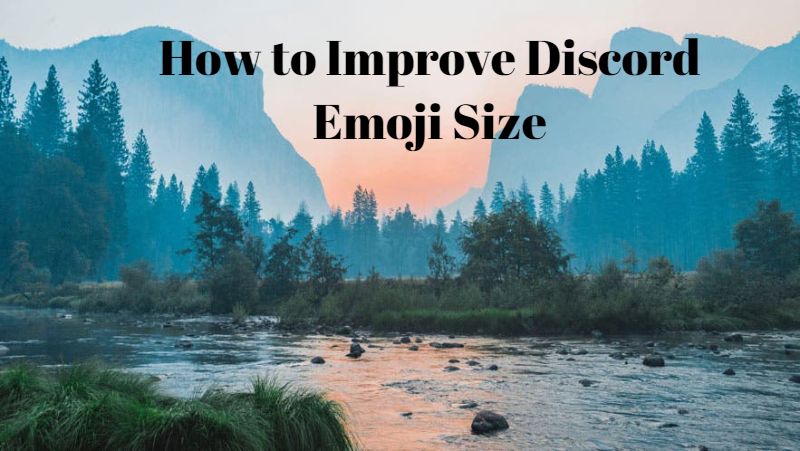You can now make discord emojis baigger and since it has a huge collection of them, you have multiple reasons to do so. Discord is quickly gaining popularity, not just as a platform application for gamers, but also for students, professionals, etc who require video calls regularly. You can then make emojis bigger to use in chat, profile pictures, and more. The emojis are unique and creative, which makes users want to use them.
Best 5 Tools to Make Discord Emojis Bigger
1. How to make Discord emojis bigger with VanceAI?
Price: VanceAI offers three image credits for free, which you can use to increase discord emoji size. The paid options thereafter start with $9.90 per month with 200 credits.
VanceAI offers its AI and Deep Learning based technology to process images in really high detail. The online product also hosts a bunch of different image editing features that cater to various issues. You can remove background, enlarge image, apply automatic color correction, and much more with VanceAI. It also has preset algorithms that you can use for specific types of image enhancing. For example, the AI Super HD algorithm upscales images while sharpening their quality.
Let’s see how to make discord emojis bigger with the online image enhancer from VanceAI.
1. You can start by using the link given above and then choosing AI Super HD below under Recommendation.

2. Use the upload function to select an image for upload or simply drop the image there. Click on Start to Process.

3. Go to Processed and then click on Preview on the right of the image. Click on Download Image to save the image.

These steps are applicable for the image quality enhancer tool and other VanceAI applications as well.
2. How to make Discord emojis bigger with VanceAI Image Enlarger?
Price: The pricing system is the same as above.
Similar to the AI Super HD, you do not have to worry about how to enlarge emoji sizes with this tool either because all VanceAI applications are powered by AI, which make them automatic as far as editing and enhancing goes. With the Image Enlarger, you can stretch your image resolutions to 8x more than the original while the software version goes beyond that.
1. Access the AI image enlarger and click on Upload Image.

2. Upload the image using the upload box and then click on Start to Process.

3. Lastly, go to the Processed tab, use the Preview option on the right, and download the image using the Download Image option below.

3. How to make Discord emojis bigger with Image-Upscaler.com?
Price: You can make discord emojis bigger for absolutely free using this online tool.
This online application also makes use of AI and Deep Learning algorithms to make sure that the images are being analysed in detail. They also manage to produce high quality images consistently at a good pace. This tool is simple and so is its UI, hence users need not worry about the process of enhancing the images.
1. Access the website and use the upload tool to get an image open there.

2. Click on Start to Process and the tool will start processing the image.

3. You will see the comparison images in a few seconds only. Use the Download function to save the image.

4. How to make Discord emojis bigger with Waifu2x.jp?
Price: You can easily make discord emoji bigger with this online tool for free.
Waifu2x.jp is mainly designed to make anime or waifu images larger. But you may also use it for general purposes like make Discord emojis bigger by 2x. Also, it is a quite easy-to-use web-based tool. You can easily use it to enlarge Discord emojis without any knowledge.
1. Access the website and upload an image.
2. Click on “Start to Process”. Wait till it is processed.
3. Use the download option to save the image on your device.
5. How to make Discord emojis bigger with Imglarger.com?
Price: This online tool offers five image credits for free. Paid options start from $9 per month with 100 image credits.
Imglarger has some similarities with tools such as VanceAI as they both offer more than just image enlargement and enhancement. With Imglarger, you can make discord emojis bigger as well as make use of its background remover, face retouch tool, and more. Other than that, it is also an AI-based tool so you can expect quick results.
1. Access the website and get started with the tool. Use the upload tool to select an image for upload.

2. You will see the progress bar appear just below the upload tool. Click on Start to begin the processing.

3. Wait till the image is processed then use the download option to save the image.

Conclusion
With these tools, you don’t have to worry about things such as how to make emojis bigger on Android or any platform. Aside from that, these tools are all powered by AI image processing technology, which allows them to deliver amazing results while increasing the resolutions. Finally, tools such as VanceAI and Image Upscaler are really simple to use and take hardly a minute to get started. Also read: How to Enhance Photo Resolution with Best 4 Ways.
FAQs
1. How to make emojis bigger on iPhone?
You can simply use the BigJPG mobile application version to make discord emojis bigger on the iPhone. Alternatively, you can save even more time by simply visiting the VanceAI online application since it works the same way for desktops and mobile devices. Apple also has a ton of image editing tools on its store which you can look into, though many of them are paid tools.
2. How to make emojis bigger on Android?
Though Android and iPhone are entirely different operating systems for mobile devices, they work similarly when it comes to common applications. Thus, you can make use of VanceAI or BigJPG again for image enhancement as these tools support both operating systems. Otherwise, you could also search for tools on the Google Play Store.